This section enables you to determine how the currency and pricing information is shown on the site. In the Currency and Pricing Display section, you are able to select a default currency for your site.
Select a Currency
Use the dropdown to select the preferred currency for your site. Use the options below the dropdown to select to show products with only US pricing, only Canadian pricing, or show all products using an exchange rate.
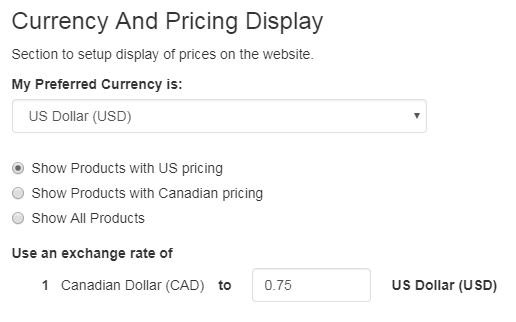
Price Display
Below the currency section, you are able to establish which pricing information you would like to display. By default, websites are set to show the catalog pricing. If you would like to adjust the product pricing, you can do so in the Price Adjustment and Fees section. If you do not wish to show supplier pricing on your site, click in the circle for "Do Not show product pricing on my website" All pricing will then be displayed as "QUR" (Quote Upon Request).
Also in this section, you can choose whether to:
- Show pricing codes
- Hide prices for products with pricing not confirmed this year
- Show two or three decimal places
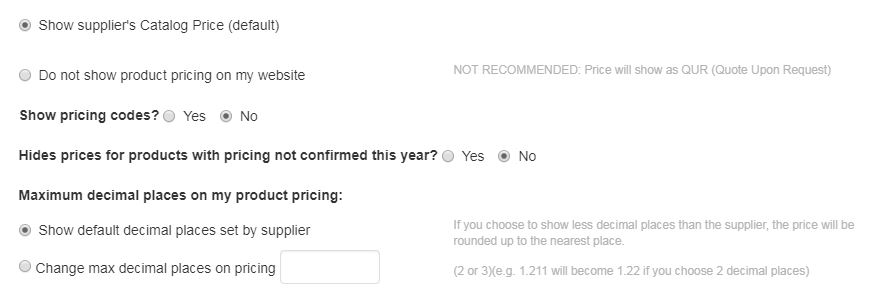
Change Price Label
Also in the Currency and Pricing Display section, if you have made adjustments to the pricing in the Price Adjustment and Fees section, you are able to include special labels for the pricing grid by changing the Price Label.

When you are finished making changes, click on the Save button and then click on the Make Changes Live link.



