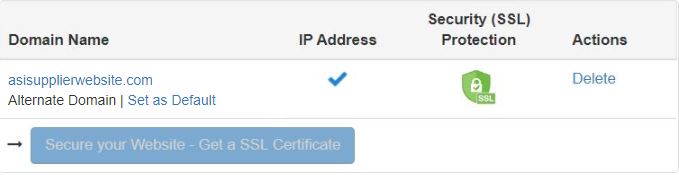The domain is the URL of your site. All ESP Websites come complete with a secure domain ending with ".espwebsite.com". You can add custom domains and are able to purchase discounted SSL certificates for those domains.
In the Domains section of the Websites settings, you are able to add, edit, and remove domains associated with your site.
How do I get to this area?
From the ESP Websites Admin, locate the site for which you would like to work and click on the Edit button.
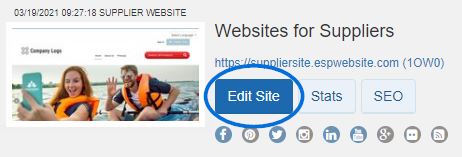
Expand the Website Settings section and select Domains.
When you purchase an ESP Website, the domain provided will end in ".espwebsite.com" and have an SSL certificate. To add an ESP website domain, click on the Add Domain button.

If you have a custom domain name, you are able to redirect it to your ESP Website or Company Store.
To add a domain name, click on the "Add New ESP Website Address or Custom Domain" button. Then, type your new domain name into the field and click on the Save button.
If you have multiple domains which point to the same page, unless a specific URL is designated as the default page, Google will select which URL to display in search queries, which can affect the SEO for your site. For example, if you had two URLs for your site: www.companypage.com/espwebsite and www.companypage.espwebsite.com, but do not specify a default page, Google will toggle between the two URLs, meaning that the SEO traffic for your site will be split and proper weight will not be applied to ranking. By select a default, Google will be directed into a single URL, allowing for proper identification of your site for SEO purposes.
Redirect Your Domain
If you have selected to use a custom domain, you do not need to type "www." Just type the domain name – for example: ABCpromo.com.
You will need to set up a redirect to point your custom domain to your ESP Website. Contact your domain host (GoDaddy, Network Solutions, etc.) and have them redirect the domain name by pointing the A record to the provided IP address (199.0.184.165). You can redirect up to four (4) domain names.
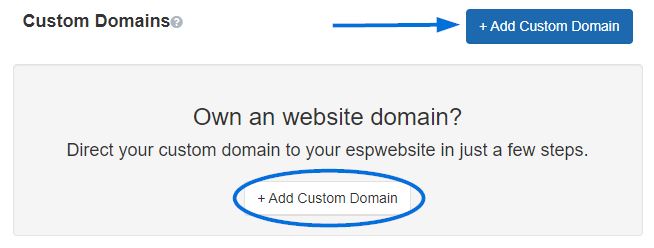
Also in the Domains section, you can purchase a SSL Certificate for your custom domain.