In the Supplier Info tab, you can access and review your supplier data information.

You also have the option of accessing your supplier data from the Basic Details page of any product you are entering or editing. Under the Supplier, Line & Brand Name header on the right side of your screen, click on the ASI number.
A pop-up window will open and you can review your supplier Line name(s); contact information; Performance Ratings; Distributor References and Production Information including Artwork information, Production & Rush Time and Decorating Methods. Year Established, Total Employees, Marketing Policy and more can be reviewed as well.
To change or add any supplier information, email DataUpdates@asicentral.com or click the Contact ASI link on the Basic Details page.
The Supplier Info tab is also where you can add, update, and remove eco-friendly certifications.
For information on how to apply an Eco-Friendly Certification to a product, check out this quick video or review the information in the next section.
Learn more about adding and managing Eco-Friendly Certifications
Add an Eco-Friendly Certification
Click on the Manage Eco Certificates link
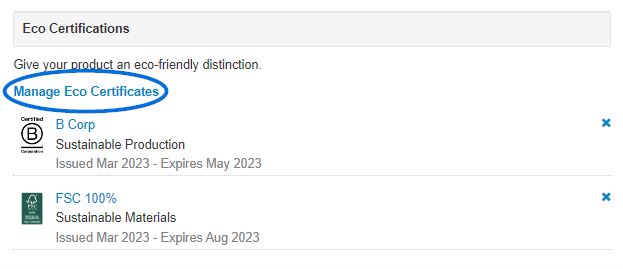
In the Manage Eco Certificates box, click on the "+Add Eco Certificates" link.
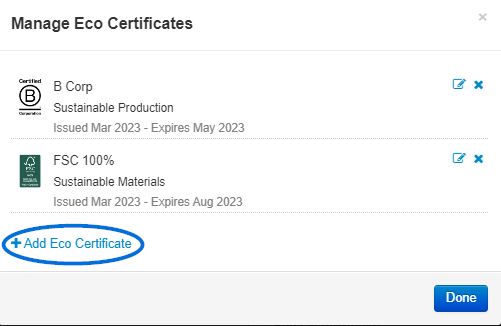
The Add Eco Certificate window will open. In the pop-up window, choose which option corresponds with the certificate.
There are three certificate options available:- Sustainable Materials
- Sustainable Production
- Responsible Giving
The required fields will be marked with a red asterisk. After checking the appropriate option, select the issuing organization from this dropdown. While only the issuing organization itself is required, it is recommended that Issue and Expiration dates are supplied for each certificate, as well as a credential URL. Once you have finished configuring the certificates information, check the agreement on at the bottom of the window that reads “I agree that any assessment, certification, inspection and/or related examination related to any authenticity of certificates are provided or conducted by the Supplier with no involvement from Advertising Specialty Institute (ASI)”. Then, click on the Save button.
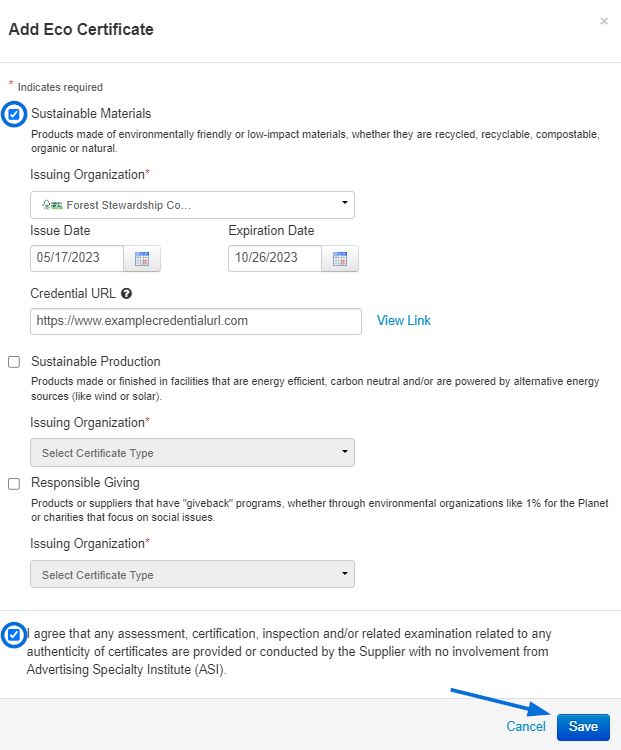
Manage Eco-Friendly Certifications
Click on the Manage Eco Certificates link
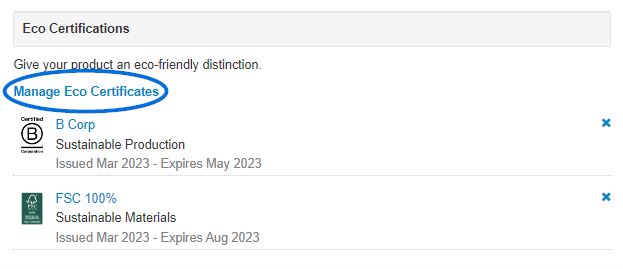
In the Manage Eco Certificates box, click on the update icon.
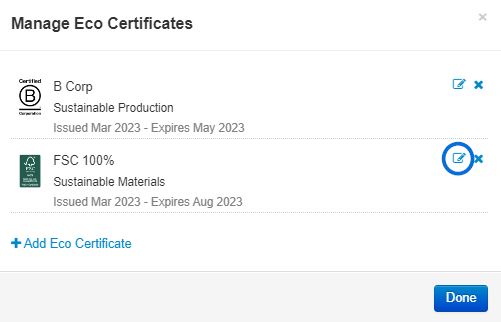
Update any information about the certification. Once you have finished updating the certificates information, check the agreement on at the bottom of the window that reads “I agree that any assessment, certification, inspection and/or related examination related to any authenticity of certificates are provided or conducted by the Supplier with no involvement from Advertising Specialty Institute (ASI)”. Then, click on the Save button.
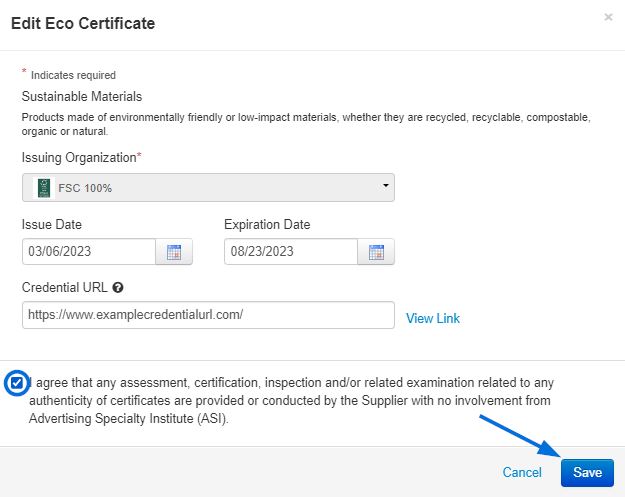
Delete an Eco-Friendly Certification
To delete an Eco-Friendly Certification, click on the "X" on the listing.
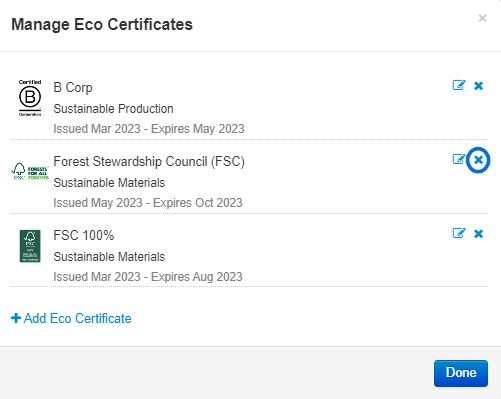
You will be prompted to ensure you would like to delete this certificate. Click on "OK" to continue.
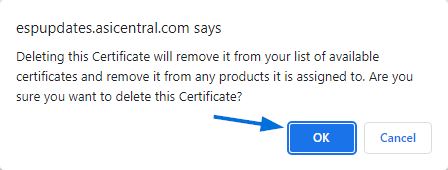
When the certificate had been removed, you will see a success message in the upper right corner of ESP Updates.



